1. Step
Install CamVi app on your Samsung Tizen TV. Open apps store on your TV Search For CamVi app
Search For CamVi app
 Install and run CamVi app
Install and run CamVi app

2. Step
2.1. Open https://camvi.hacentral.com (Preferbly on your PC) and enter the setup code from the CamVi app on your TV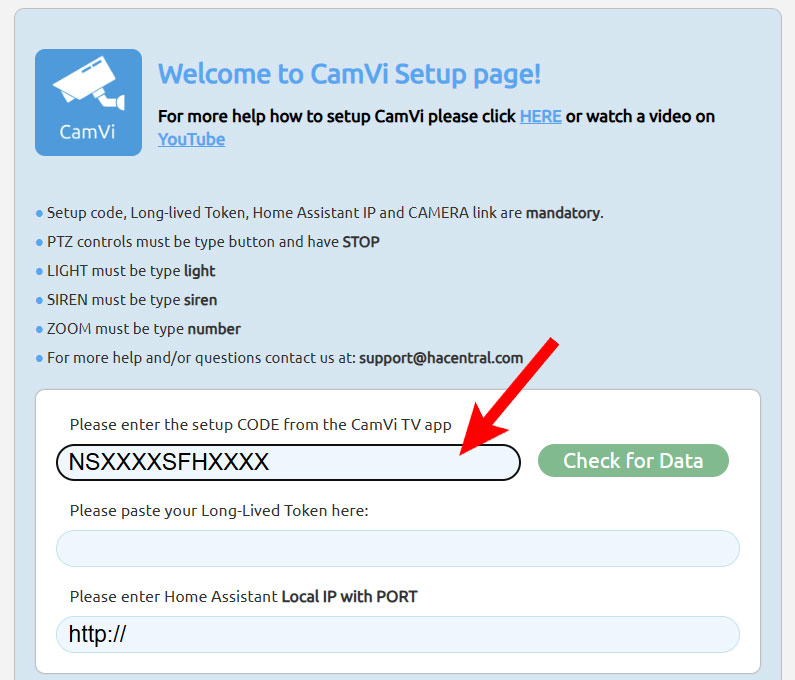 2.2 Open Home Assistant ana make Long-Lived Token by doing the following steps:
2.2 Open Home Assistant ana make Long-Lived Token by doing the following steps: 1. Click on your Username (Most bottom Left)
2. Click on Security tap (Left)
3. Scroll all the way down untill you see Long-lived Token secton and click on Create new token
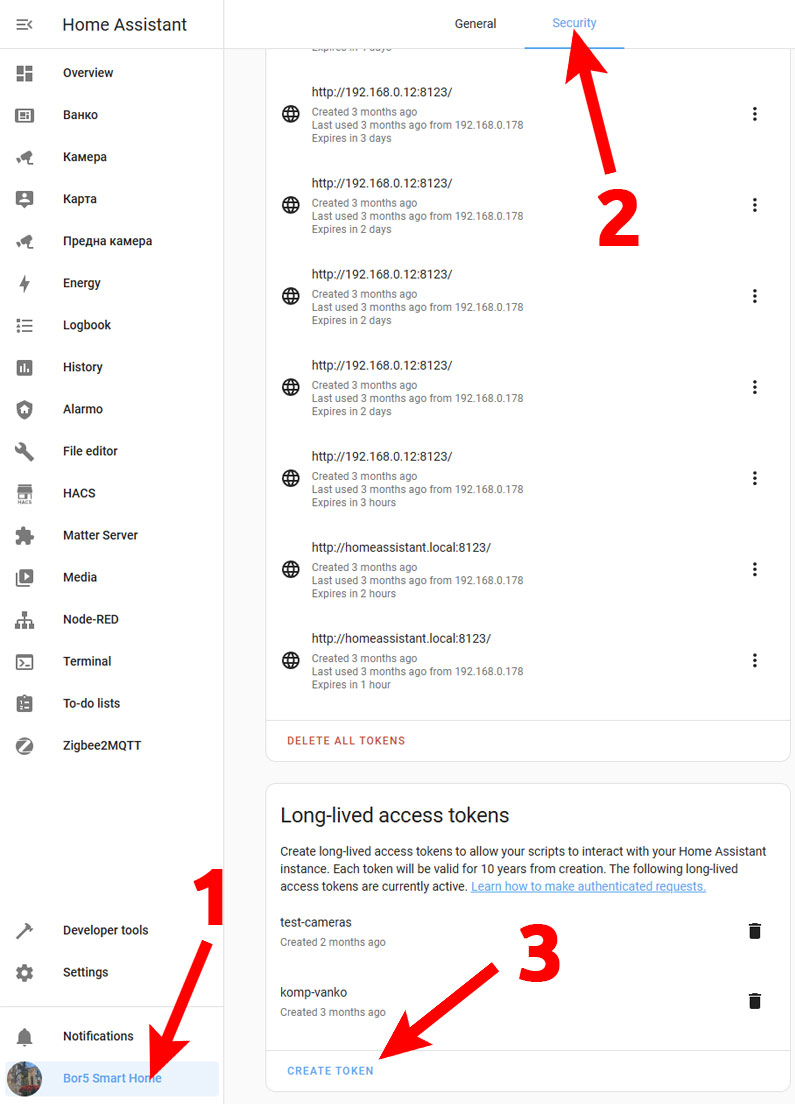 2.3 Copy the created token and paste on https://camvi.hacentral.com (* It's best to save the token somewhere on PC if needed again or for other apps/ingtegrations)
2.3 Copy the created token and paste on https://camvi.hacentral.com (* It's best to save the token somewhere on PC if needed again or for other apps/ingtegrations)
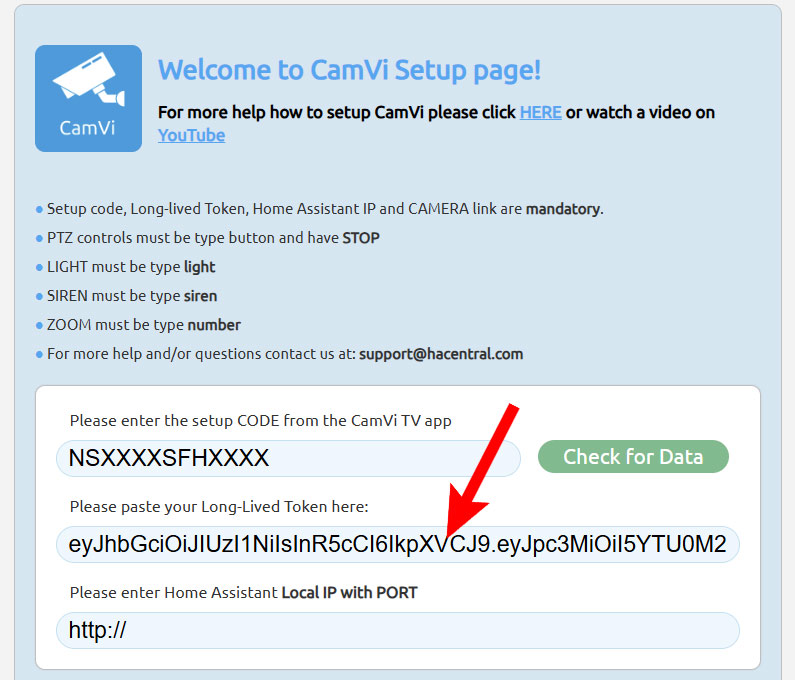 2.4 Next enter your Home Assistant local IP with PORT (e.g. 192.168.0.10:8123) then select how many cameras you want to Setup, then eneter the camera link:
2.4 Next enter your Home Assistant local IP with PORT (e.g. 192.168.0.10:8123) then select how many cameras you want to Setup, then eneter the camera link:
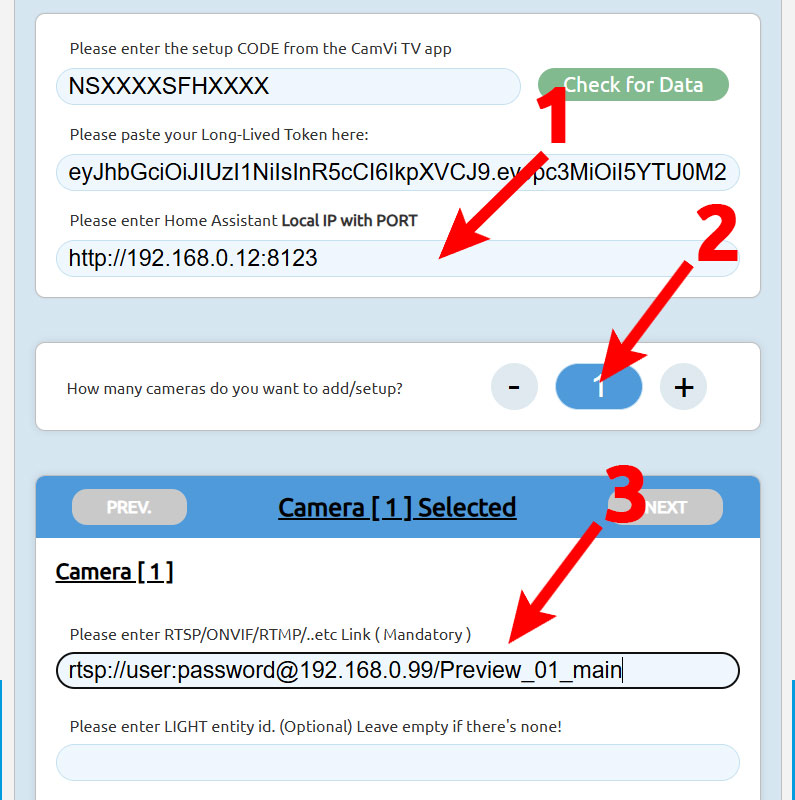 The steps above are mendatory and the next steps are options if you have and want to control your cameras if they have PTZ and siren/light/zoom.
To setup the Light, Siren, Zoom, PTZ open the Camera that you selceted (entered link) in Home Assistant and copy all the necessary id's.
The steps above are mendatory and the next steps are options if you have and want to control your cameras if they have PTZ and siren/light/zoom.
To setup the Light, Siren, Zoom, PTZ open the Camera that you selceted (entered link) in Home Assistant and copy all the necessary id's. IMPORTANT:
● PTZ controls must be type button and have STOP
● LIGHT must be type light
● SIREN must be type siren
● ZOOM must be type number
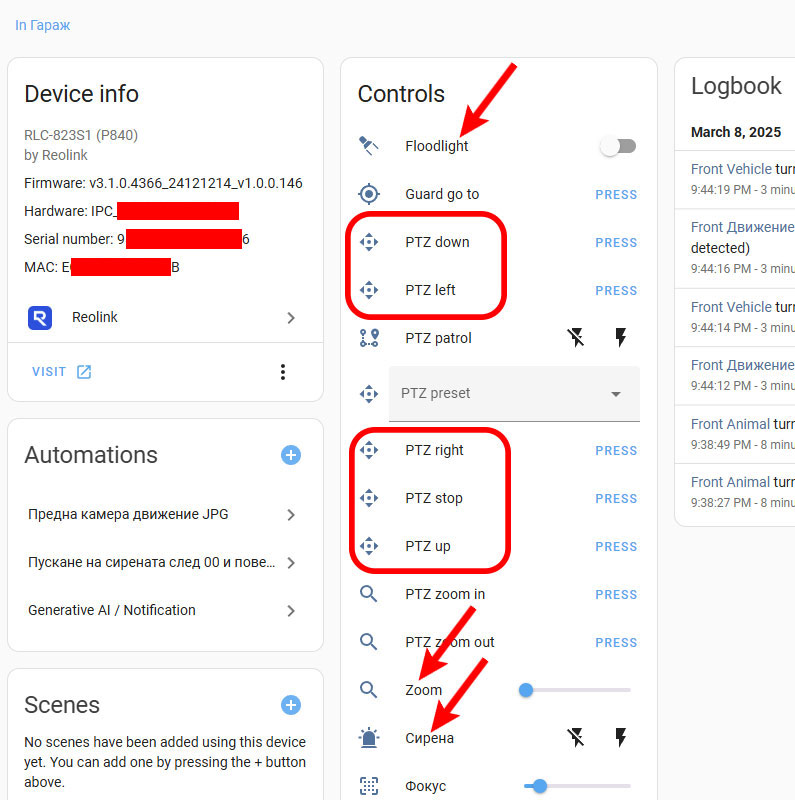 Here's an example of the data filled for Light, Siren, Zoom, PTZ
Here's an example of the data filled for Light, Siren, Zoom, PTZ
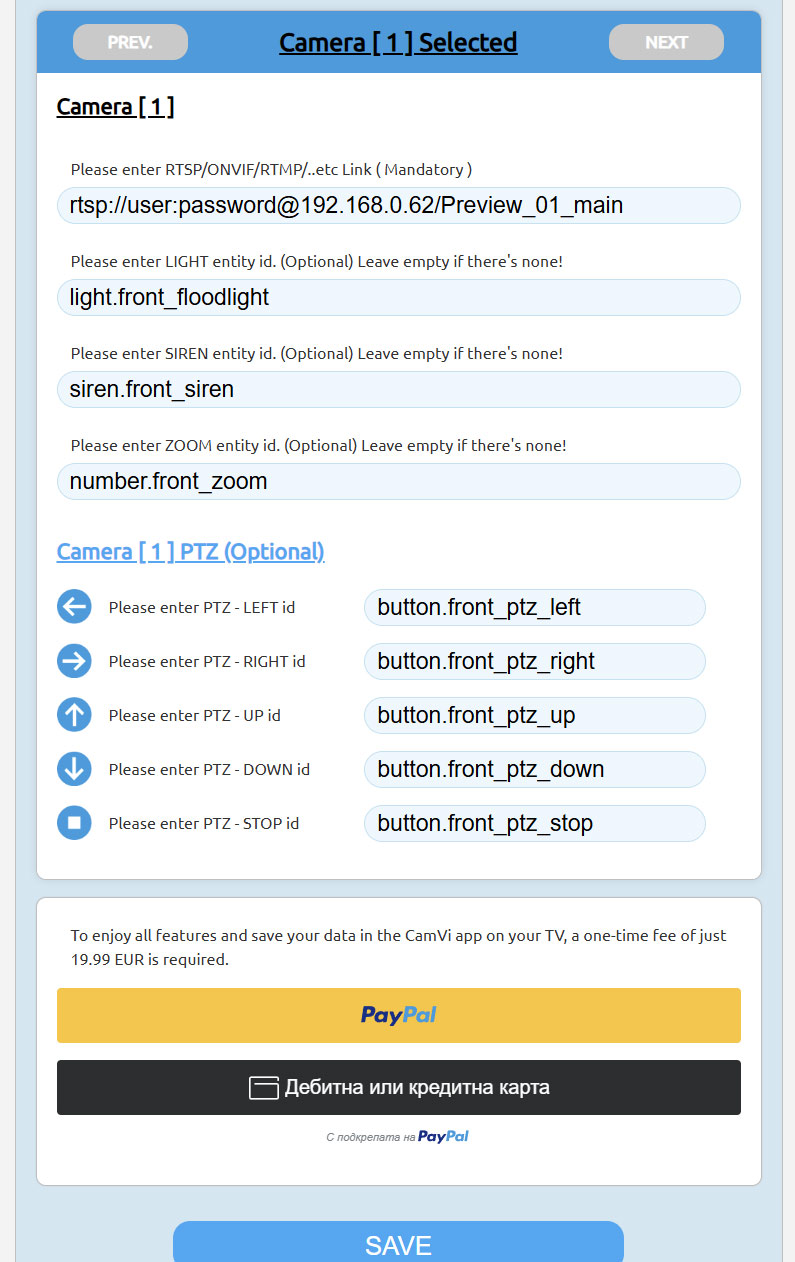 After you fill all the data, you must pay one time 19.99 EUR fee and then click/tap on the SAVE button.
After you fill all the data, you must pay one time 19.99 EUR fee and then click/tap on the SAVE button.The next step is
3. Step
Edit Home Assistant configuration.yamlThe last step before finalizing the Setup is to open configuration.yaml of home assistant and add this line:
under
Here's an example:
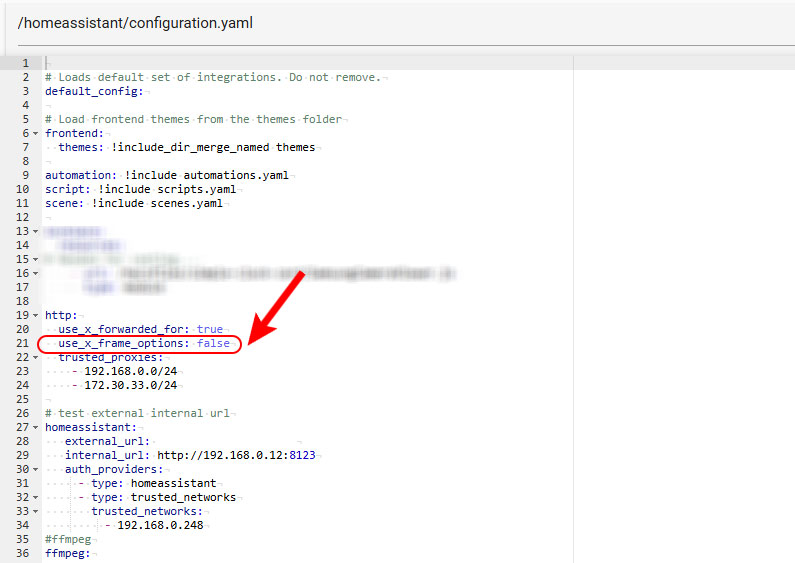 After editing configuration.yaml SAVE the file and RESTART Home Assistant
After editing configuration.yaml SAVE the file and RESTART Home Assistant
4. Step
Finally press the refresh button on the CamVi app on the TV Refresh Button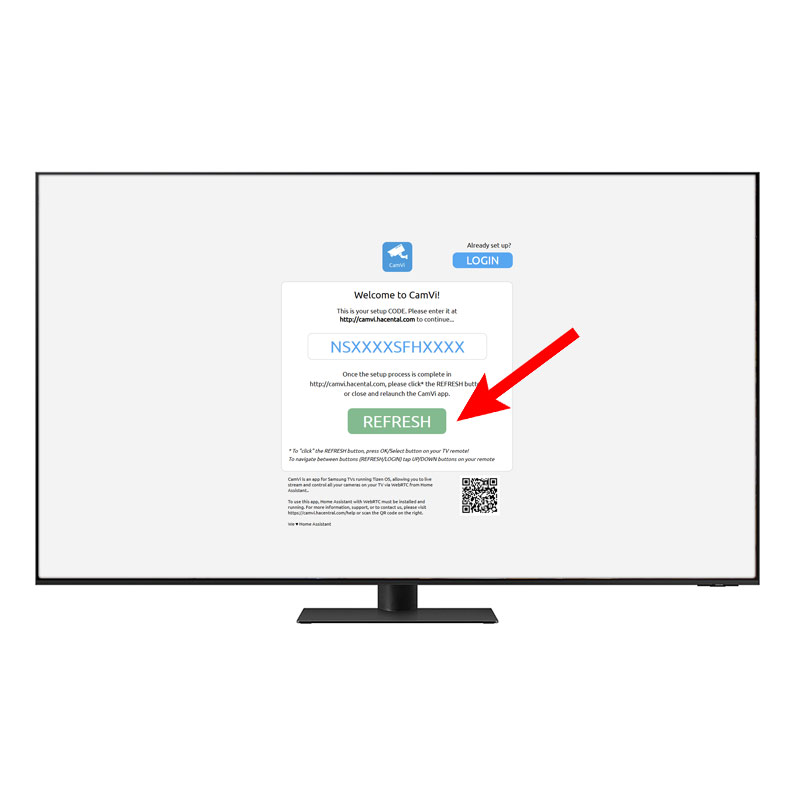 If you did everything correctly you should see your camera
If you did everything correctly you should see your camera
 How to: Controls on the TV CamVi app
1. To show the menu press the UP button on your remote. To hide the menu, press the DOWN or BACK/RETURN button.
How to: Controls on the TV CamVi app
1. To show the menu press the UP button on your remote. To hide the menu, press the DOWN or BACK/RETURN button. 2.To navigate the menu when opened, press the LEFT/RIGHT button on your remote.
3. To select/activate light/siren/ptz/zoom/settings press the SELECT/OK button on the remote.
To turn on/off LIGHT select light icon from the menu and press SELECT/OK button
4. To turn on/off SIREN select siren icon from the menu and press SELECT/OK button
5. To move your (PTZ) camera select the PTZ icon and press SELECT/OK button. PTZ icon will open, to move the camera press UP/DOWN/LEFT/RIGHT on your remote. To get back to the main menu, press the BACK/RETURN button
6. To zoom in/out select the ZOOM icon and press SELECT/OK button. A zoom menu will appear, to zoom in press RIGHT button to zoom out press LEFT button. To get back to the main menu, press the BACK/RETURN button
7. To open settings select the Settings (cog wheel) icon and press SELECT/OK button. In settings to navigate press the UP/DOWN buttons and SELECT/OK button to confirm.
Copyright © 2025 CamVi Team
Belvek Ltd. | Sofia, Bulgaria, prof. Georgi Bradistilov Str.
Tel. +359 899 152276email: support@hacentral.com
Read our Privacy Policy HERE